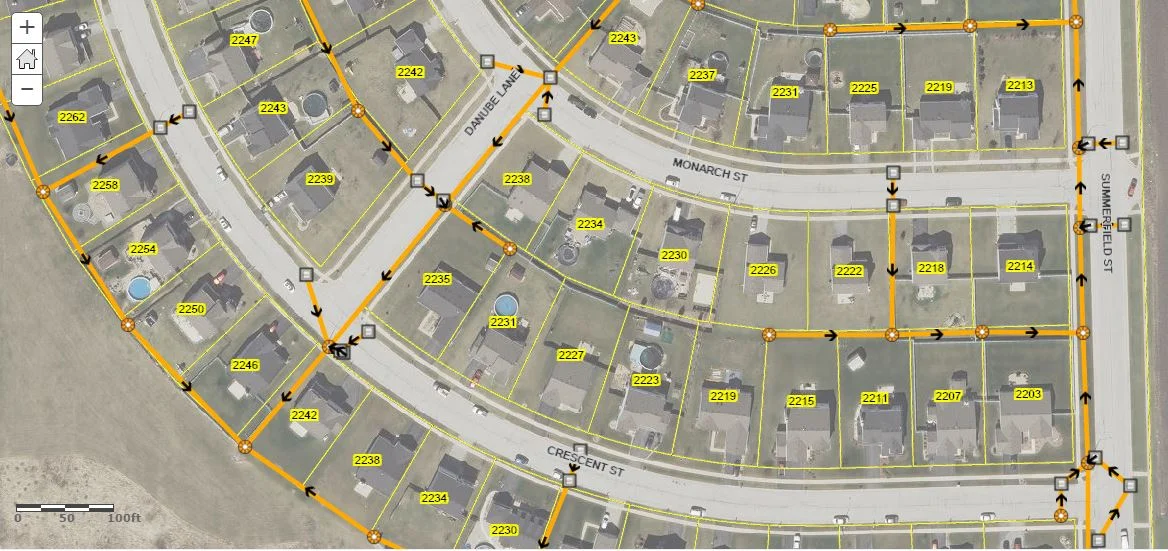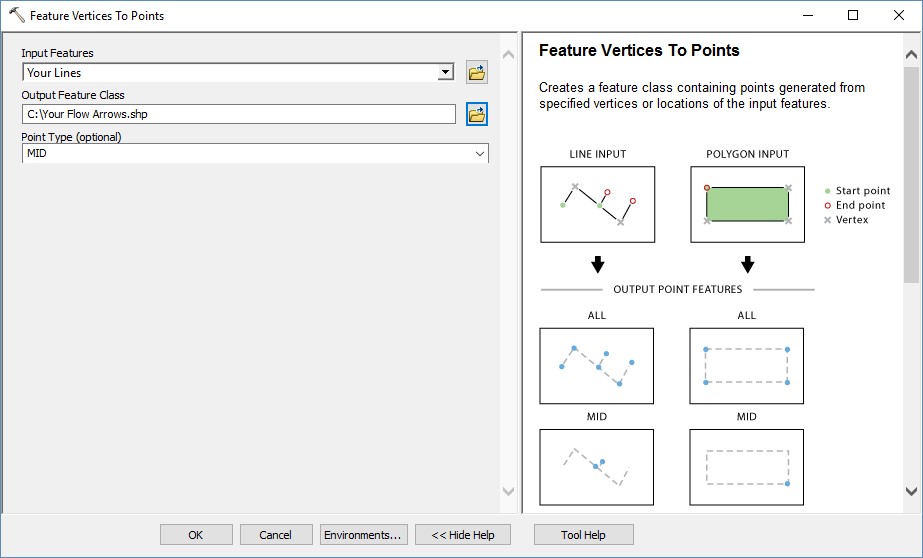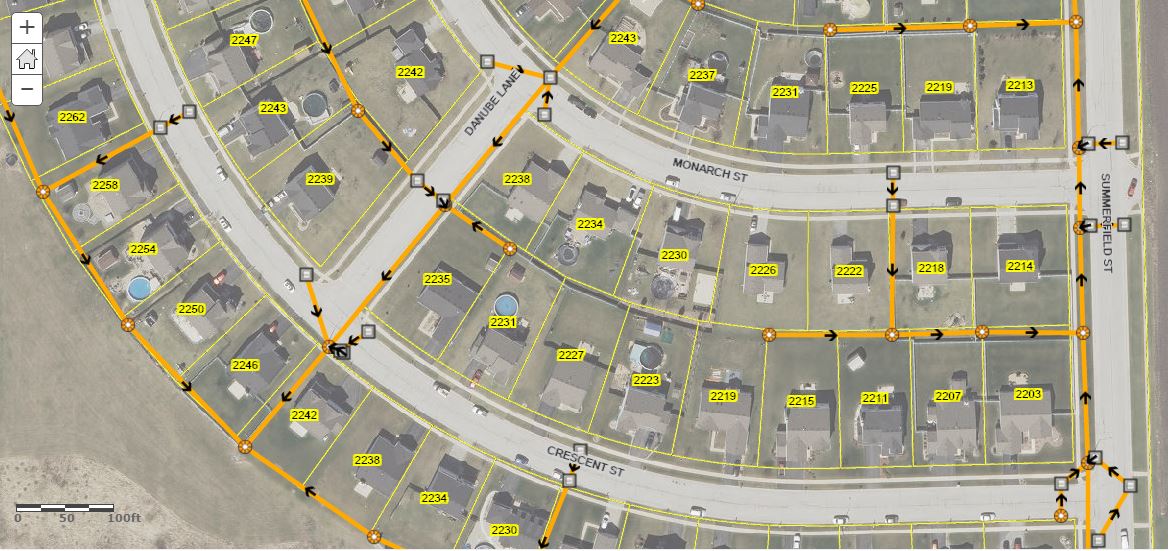After a few years now of ArcGIS Online, there is still no support for non-simple line symbols. This means for utilities, or streams, routes or whatever line features you may be managing, you cannot easily display them with flow direction arrows as in Desktop. Please Note: Those with access to ArcGIS for Server can certainly publish map services that will support this type of symbology and can be displayed through ArcGIS Online. However there are probably many that do not have that option, so in this post I'll discuss a one method as a work-around to solve this.
First things first, your line features must be digitized in the correct direction for this method to work. This method assumes that is the case. Next you will need an Advanced license level for Desktop (you may be able to follow the same thought process, but will require additional work-around or methods without Advanced).
Step 1 In Desktop (ArcMap, ArcGIS Pro) Add a new field attribute field to your lines feature class or layer. Name it "Bearing" or "Rotation" or similar, and set it's type to Double. This will be the field which will store a rotation value as an angle from North.
Step 2 Check out this GeoNet thread, and choose the most useful method for you to calculate direction angle for your new attribute field.
Step 3 Run Feature Vertices To Points. Note: I've chosen MID as my Point Type to limit the output:
Step 4 Set symbology for the point layer output. Use an upward-facing arrow. Under the layer's symbology tab, choose Advanced option for rotation. Rotate the points symbol by the new attribute field carried over from the lines layer:
Step 5 Publish the new layer with the direction symbols. Overlay on top of your line features:
Done.
Notes:
When creating new arrows, simply edit the rotation field to rotate the symbol.
Consider the number of features present or necessary when publishing to ArcGIS Online.