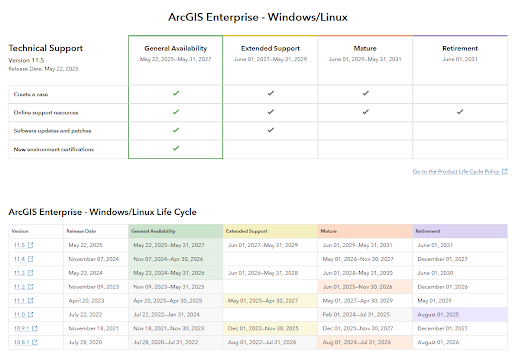Automating Office Assignment Monitoring in ArcGIS Indoors with Attribute Rules
- Haley Brueckman

- Nov 21, 2025
- 4 min read
ArcGIS Indoors offers a comprehensive framework for managing indoor spaces, allowing organizations to precisely map, assign, and analyze rooms, desks, and facilities. The ArcGIS Space Planner application streamlines the assignment and monitoring of spaces within buildings for managers. While ArcGIS Indoors offers a strong foundational data model and user interface, its capabilities can be further enhanced by introducing additional data intelligence.
By adding custom fields such as Occupancy, Vacancy, and Availability to the units layer, and pairing them with a set of Arcade attribute rules, you can transform your Indoors environment into a dynamic, self-updating system. These rules automatically track office assignments in real time — ensuring that whenever an occupant is added, moved, or removed, the corresponding unit’s status is immediately updated. The result is a seamless, automated workflow that delivers accurate, actionable insights to space planners and facility managers.
The Concept: Linking Occupants and Units
The ArcGIS Indoors schema organizes building data into several key feature classes, including Units (rooms or spaces) and Occupants (people assigned to those spaces). While these two layers aren’t directly related through a relationship class, they share a common key field: UNIT_ID.
This shared identifier is the backbone of how ArcGIS Indoors understands who is assigned to which space. It’s also what allows attribute rules to “bridge the gap” between the Occupants and Units layers, keeping them synchronized automatically.
Field Setup
To support automated updates, the Units layer needs the following fields configured:
Capacity (Existing Indoors field)
Defines how many people can be assigned to a unit
Occupancy (Custom field)
Counts the number of current occupants assigned to the unit (based on matching UNIT_ID values in the Occupants layer).
Vacancy (Custom field)
Calculates how many spaces remain available by subtracting Occupancy from Capacity.
It can also indicate negative values when a room is over capacity.
Availability (Custom field)
A text-based summary describing the unit’s overall status. For example: “Available,” “Occupied,” “Over Capacity,” or “No Capacity Value Set.”
These additional fields transform your ArcGIS Indoors data from static records into a dynamic occupancy-monitoring system.
This first rule is placed on the Occupants layer. Its job is to listen for changes — whenever an occupant record is inserted, updated, or deleted. When a user adds a new occupant, moves one to a different unit, or removes an occupant entirely, the rule:
Detects which unit(s) were affected (old and new UNIT_IDs).
Counts how many occupant records currently reference each unit.
Updates the corresponding unit’s Occupancy field in the Units layer.
In effect, this rule acts as the messenger, ensuring that any change in the Occupants layer immediately triggers a recalculation for the appropriate unit(s).
The second rule lives on the Units layer itself. Whenever a unit record changes — either directly or because Rule 1 modified it — this rule automatically recalculates three key values:
Occupancy: Recounted from the Occupants layer.
Vacancy: Computed as Capacity - Occupancy.
Availability: Assigned based on the logic below:
No Capacity Value Set → Capacity field is empty.
Occupied → Capacity > 0 and no vacancies remain.
Over Capacity → Occupants exceed the Capacity.
Available → One or more spaces remain open.
Together, these two rules create a cascading automation loop. The Occupants layer reports changes upward, and the Units layer interprets them to update its key metrics.
Deployment Considerations
To use attribute rules in your ArcGIS Indoors workflow, note the following:
ArcGIS Enterprise Requirement: Attribute rules must be configured for a feature class (or table) within an enterprise geodatabase, not in ArcGIS Online.
Field Preparation: Add the new fields (Occupancy, Vacancy, and Availability) to your Units layer before publishing.
Capacity Field: Ensure that every record in the Units layer has an acceptable value in the Occupancy field. The Attribute Rules rely on this field to correctly calculate Vacancy and Availability.
Once deployed, these rules operate silently in the background — keeping data synchronized and providing real-time occupancy insights to your Space Planner and other Indoors apps.
Summary
By embedding these two attribute rules into your ArcGIS Indoors environment, you move from manual tracking to intelligent automation. This approach not only saves time but ensures consistent, accurate reporting across your ArcGIS Indoors data. Facility managers can instantly see which rooms are available, which are full, and where capacity limits are being exceeded — all without running extra tools or scripts. This small addition to your Indoors schema turns your data model into a self-updating, real-time occupancy management system, tightly integrated with the ArcGIS Indoors ecosystem.
Ready to enhance your ArcGIS Indoors environment? Contact Cloudpoint to get started.





Download the JavaScript for Rule #1!
Download the JavaScript for Rule #2!