Choosing the Right Inspection Workflow with ArcGIS
- Jacob Preal

- Aug 28, 2025
- 4 min read
Updated: Sep 3, 2025
Migrating from traditional pen and paper inspections to digital formats is essential in the modern age. Capturing high-quality data can be challenging with traditional clipboards, but configuring GIS-based data collection workflows is now simpler than ever. However, it is important to thoroughly plan out how users will interact with their data at each step during the data collection, curation, and presentation processes. Selecting the right workflow is a crucial first step toward optimizing data management and efficiency.
Scenario 1: Field Maps and Authoritative Data
ArcGIS Field Maps provides a user-friendly interface and method to digitally edit GIS data. Users tap on a feature symbol in the map and can immediately edit a feature's spatial and non-spatial attributes. ArcGIS Field Maps can leverage Esri's Arcade expression language for both calculating fields and constraining users' ability to make certain edits, which helps keep data consistent and clean as it is edited in the field - ultimately saving GIS data managers time in the long run.
Typically, this type of workflow works best for authoritative feature classes with an organization's asset data. That is, data that rarely changes location and is meant to represent a physical object in the real world. Traveling to that point, line, or polygon will lead the user to a real-world building or object. This can include items that are subject to inspections, including trees, lift stations, facilities, and parks.
Scenario 2: Survey123 and Inspection Data
Designed for field data collection using a structured form, Survey123is an Esri staple in most asset management inspection workflows. Users will open the mobile application to record data using a field-based editing form at a precise location. Depending on how the Survey123 form was configured, this will either create a new feature or update an existing feature in the feature service configured for the survey.
One of the main advantages of Survey123 is the ability to leverage XLSForm functions and Survey123-specific functions to calculate and constrain values in the form. In order to take advantage of these capabilities, users will need to publish surveys from Survey123 Connect.
Scenario 3: Working with Relationships
It is often best practice to separate inspection workflows from authoritative datasets. This is to ensure that the authoritative data is not altered when inspections are being performed. For example, if the user needs to inspect a lift station, their inspection is collected in a separate table, ensuring the attributes of the lift station itself are unchanged. Configuring a custom workflow that leverages both the Field Maps and Survey123 provides users with the benefits of both applications to add or edit related records and not edit the parent feature (e.g,. lift station).
The key to collecting information between the two is using a Relationship Class between a feature class and a table. Just the related table representing the inspection form can then be consumed in Survey123 Connect, where calculations can be performed and relevancy conditions for each field can be set. A Survey123 URL can be constructed inside of a Field Maps pop-up, allowing data from the authoritative feature to be passed into the Survey123 form. When the user taps on the URL in the authoritative feature's pop-up, they are brought into Survey123 with this information pre-filled in. The authoritative feature's GlobalID can be passed into the inspection table record's GUID field, thus establishing the relationship between the inspected feature and the inspected table record.

Consuming Data: ArcGIS Experience Builder and Dashboards
It cannot be stressed enough that even when automations can help keep data collection on the right track, the possibility of human error always remains. There are several ArcGIS applications available for managing and presenting data collected in the field. ArcGIS Experience Builder and ArcGIS Dashboards are far and away the most customizable.
While feature editing is now possible in Dashboards, they are often best used for presenting data. Dashboards have many options for data presentation and querying right out of the box, along with additional capabilities made possible with Esri's Arcade expression language. This can mean showing different list views depending on whether an item is flagged for review by a supervisor, or even constructing complex queries to be used in pie charts or line graphs.
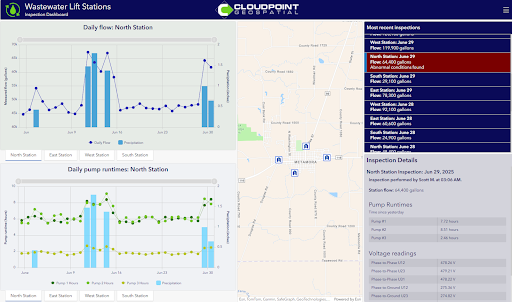
Experience Builder applications can be configured in many different ways. Nearly all of the capabilities from Dashboards and the soon-to-be-retired ArcGIS Web AppBuilder application have been brought into Experience Builder. Among these are options for both presenting and editing data within various widgets. The ability to add multiple pages in Experience Builder applications means one single application can have both a data presentation and a data editing component.
There are now many ways to collect and process data from start to finish. Using GIS and the ArcGIS suite of applications can transform an often tedious collection procedure into a quick and painless one.
Contact our team to discuss how we can help implement these workflows for your organization!


