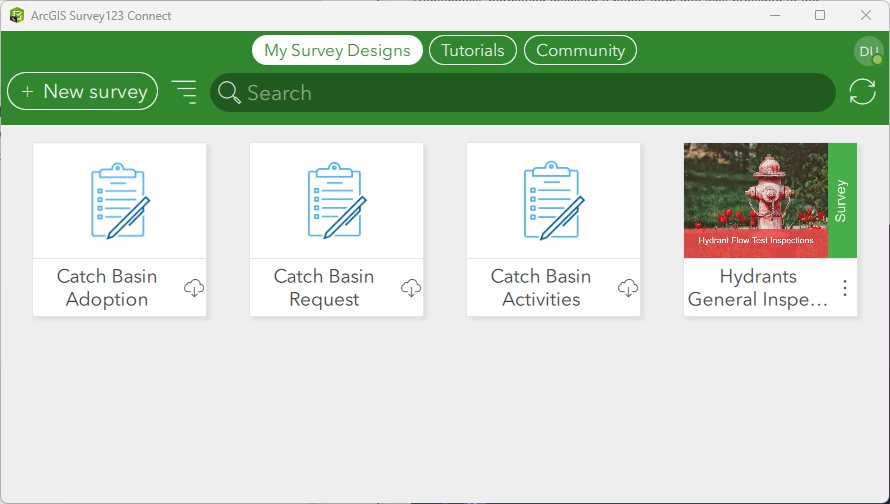Hunter Ray, GISP, Technical Services Manager
Survey123 Connect offers an array of ways to create powerful and customized forms for collecting data, but learning how to use some of the functionality can be intimidating. In an attempt to reduce the intimidation and spruce up your existing skills, we will review some of the functionality and how it works.
Creating New Surveys
Survey123 Connect allows users to create forms for various uses such as creating and adding data to brand-new feature services, adding data to an existing feature layer, and even adding data to a feature layer’s related table. Within a form designed for use in any of those ways, form creators have the ability to incorporate expressions using XLS query language to supercharge the user experience and user interface.
When starting a new survey, creators have the option to start with a blank template or an XLSForm file from another survey. There are two blank templates to start with:
The Standard template should be used if the form will be used in the Survey123 web app (browser)
The Advanced form can be used if the form will be used exclusively with the Survey123 field app (mobile app).
If a form needs to be used to submit data to an existing feature service, creators may choose to create a survey form matching the schema of an existing feature service. Creators also have access to Esri’s templates to see examples of functionality configurations, samples used in various applications and ArcGIS Solutions, and user-submitted forms within the Survey123 Community library.
Formulas
Once a new survey is created, there are a wide selection of XLSForm operators, functions, and constraints that are available to write formulas for use in various survey columns, most importantly the Calculation and Relevant columns.
The use of formulas within a Survey123 form’s Relevant column can be harnessed to provide users with a clean, logical and progressive interface. Furthermore, formulas can be used in the Calculation column to take the guesswork out of a user submission and auto-populate answers to visible or hidden questions within the form.
Conclusion
Survey123 Connect can be a great resource for building powerful data collection workflows and applications using forms. Esri provides a wide selection of basic and preconfigured templates within Survey123 Connect to help you get started and understand the array of functionality available for configuration. Harnessing some of the functionality with new or existing services like calculations and questions relevancy can take your workflows to the next level by streamlining data entry while reducing data errors along the way.